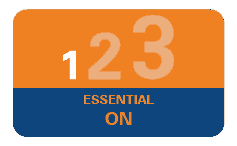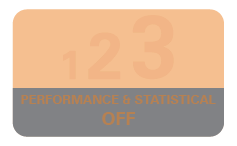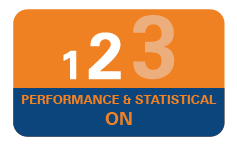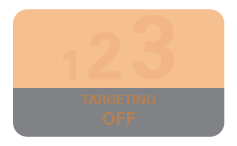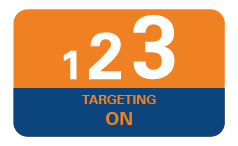ONLINE SAFETY TIPS
Personal
ICICI Bank protects you with security controls and measures that safeguard online banking against viruses and malicious attacks that can compromise your personal information.
As a user, you also play an important role for full security of your banking transactions. Check the following tips for protecting yourself whenever you use
Internet banking:
- Set your anti-virus and anti-spyware software to perform automatic updates daily.
- Set your operating system to perform automatic updates daily.
- Use a different PIN or password for web-based services such as email, online shopping or subscription services.
- Do not click on links from emails or install any programs from doubtful origins.
- Do not perform online transactions on PCs that you suspect are compromised.
- Remove file and printer sharing when your PC is connected to the Internet.
- Regularly backup critical data and encrypt such data with minimal 128-bit encryption.
- Delete any junk or chain emails.
Computer
- Install and Update Anti-Virus Software
- You should always protect your computer by using up-to-date anti-virus software that is capable of scanning files and email messages for viruses. This will prevent your files from being corrupted or lost and also prevent your PC from getting infected with the virus.
- Anti-virus software protects you from Trojan horses. Trojan horses are typically sent to computer systems through email. They are particularly dangerous because they have the potential to allow others to gain control of your computer system remotely, without your knowledge or consent. These programs can capture and send sensitive information stored on your hard drive to any other person who has gained remote access to your computer.
- A variety of anti-virus software packages are available in the market today. Many of these products install anti-virus updates to your computer automatically, as long as you have the update feature enabled. Installing an Anti-Virus software package is simple and will save your hours of frustration spent on trying to restore an infected computer system.
- Use a Personal Firewall
- Any computer or device connected to the Internet that is not properly protected is vulnerable to a variety of malicious Internet intrusions and attacks. This applies to all cable modem, digital subscribe line (DSL) and dial-up users. However, cable modem and DSL users are particularly vulnerable because both connection methods provide "always-on" connection capability. The likelihood of a malicious individual entering your computer increases significantly the longer your computer is on and is connected to the Internet.
- A personal firewall will help protect you from intrusion. Firewalls create a barrier between your computer and the rest of the Internet. A firewall can be a hardware device, a software application or a combination of the two. Firewalls can prevent malicious attacks and block certain types of data from entering your computer or private network. They can also be set up to alert you if anyone tries to access your system.
- Keep your browser and operating system up-to-date with Software Updates
- The software you use and the Internet itself can impact the security of your online activities. Therefore, you should watch for security bulletins that warn you about various security "holes" or "bugs" that may impact the software and Web browser you are using. It is very important to check the Web sites of your operating system and Web browser vendors for software "patches" and "updates". Some operating systems and software can be configured to automatically check for new updates.
- To access current Microsoft Security Updates, please visit their Security Updates web site.
- Activate a pop-up blocker
- Several free, publicly available programs exist that will block all pop-up windows from occurring while you are online. You can download such programs from the Internet.
- Scan your computer for spyware regularly.
- Spyware and adware are programs that monitor your Internet activity and potentially relay information to a disreputable source. Free spyware removal programs are available on the Internet.
- Shut down your computer or disconnect it from the Internet, when not in use.